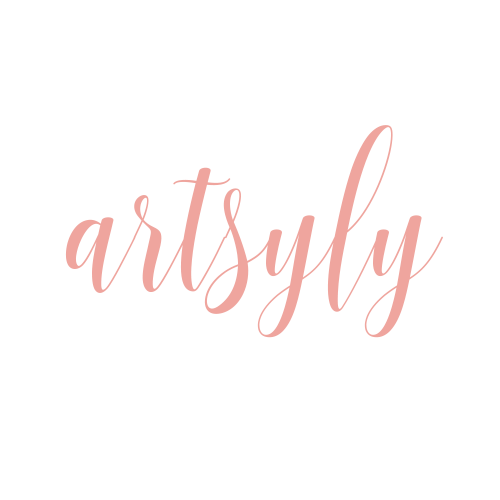- Install the fonts (Please see instructions from your downloaded document)
- Download and unzipped the fonts from the font website. (Please see your downloaded instructions)
- How to install fonts:
- Windows: Move the fonts to the Fonts Folder: Start Menu > Control Panel > Appearance and Themes > Fonts
or Select the font you unzipped > Right Click > Install
- Mac OS: Double-click the font file > “Install font” button at the bottom of the preview.
- More font installation instruction go to http://www.dafont.com/faq.php
- Still having font issues? Please use another alternative font. Open your document in Acrobat > Ctrl + E or Apple + E > Change the font and size if needed. Sometimes the fonts will not show properly when you export because Acrobat sometime doesn’t recognize it.
- Install Adobe Reader DC
You will need Adobe Reader DC to view and edit the PDF file. If you don’t have Adobe Reader DC you will need to install it. Acrobat Reader DC is free and you can download it here: https://get.adobe.com/reader/
- Open your downloaded document to Adobe Acrobat DC
Note: Make sure you install your fonts first before you start editing
- Type in your content in the fields
The highlighted blue filled fields will not show when you print it
- To edit the font size and font, open the font properties:
PC: CTRL + E
MAC: Apple + E
Note: You cannot edit the font colour in the program. You will need to request a colour change at the Artsyly Store
- Run a Spell Check: Edit> Spell Check > All comments and fields
- Name and Save your file: File > Save as